Quality assurance with Xbench in professional translation
Software-based quality assurance, often known as automatic quality assurance (QA), is a quick and effective way to detect basic translation issues such mistakes, incorrect proper names, over/under translation, and inconsistent translation. Most importantly, the translation does not use the proper terminology. Some translation assistance systems and platforms now include quality assurance capabilities, such as Trados (offline and online), Phrase (online), and so on. On top of that, Xbench is a popular and independent quality assurance software. Belows are detailed instructions to do quanlity assurance with Xbench!
How does QA software work?
Specialized QA tools can help uncover flaws in the translation’s target portion by comparing it to the equivalent source segment. From there, translators can pinpoint problems and improve the quality of translated documents.
Issues that need improvement often include:
- Linguistic issues such as misspellings, destination text metrics that do not match those in the source text, or destination segments being left blank
- Terminological issues such as when a translator uses a word that the client has asked not to use
- Formatting and tagging (tags in the translation are different from the source text tags or are misplaced)
- Workflow issues: check to see if the translator has acknowledged each segment or if there are no segments with unresolved comments
- Customize test items as agreed with the customer
Instructions for translation quality assurance with Xbench
1. Right click on the file to be QA > Run QA in Xbench (you may select multiple files at the same time for quality assurance with Xbench).
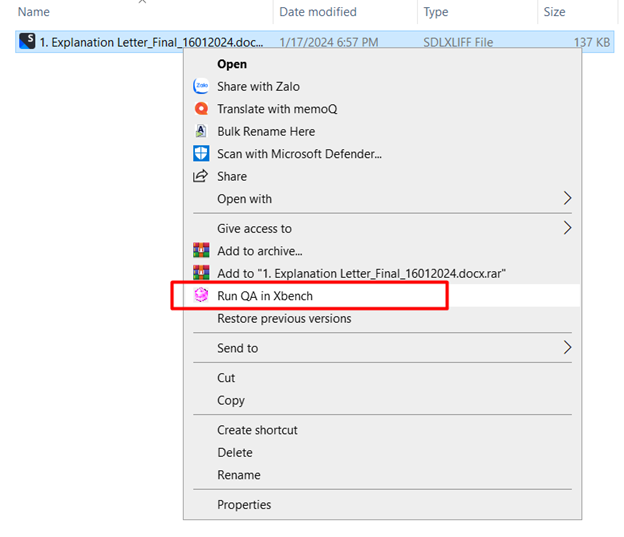
2. In the Xbench window that appears, select Check Ongoing Translation.
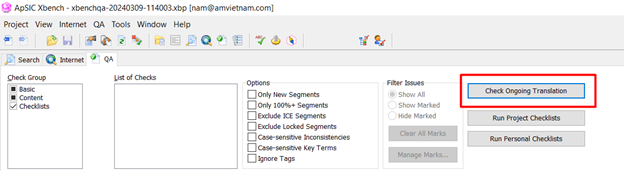
3. In case you need to add a termbase (TB), click on the hand icon: Edit project properties (Shortcut: F2).
- Tips for quality assurance with Xbench: Use shortcut to save time!
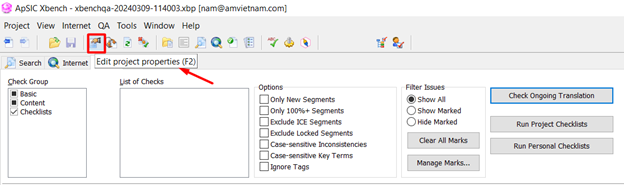
4. In the Project Properties window that appears, select Add.
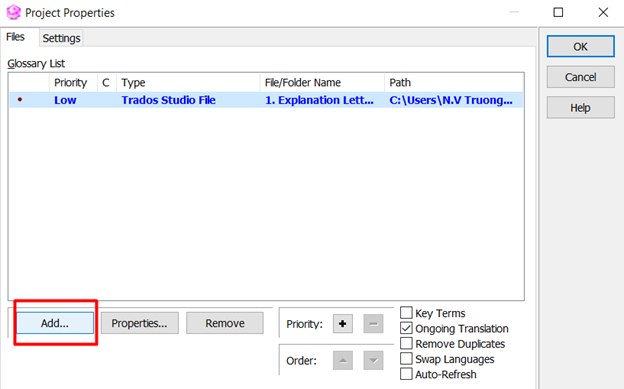
5. Select Next (retain the default Tab-delimited text format).
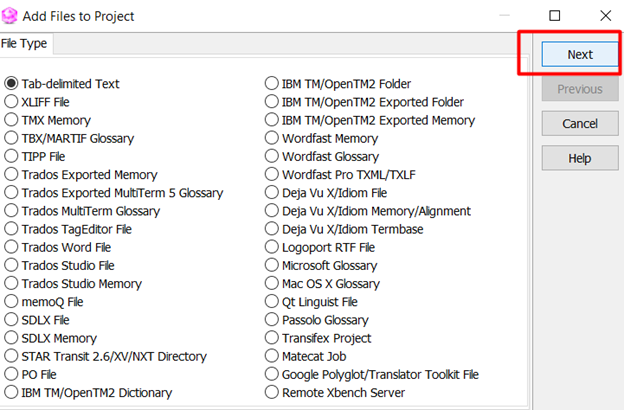
6. Click Add file > Select the TB file to add (Note: TB needs to be in .txt format)
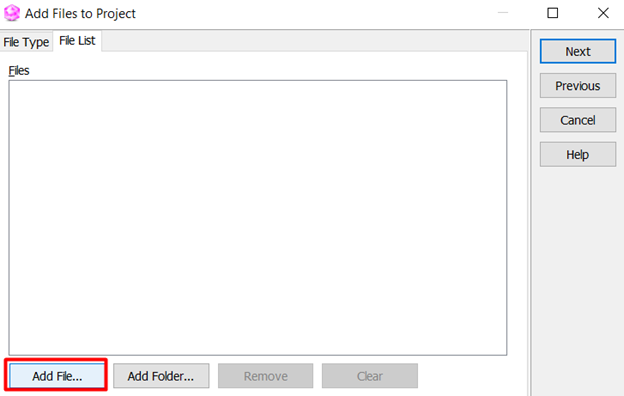
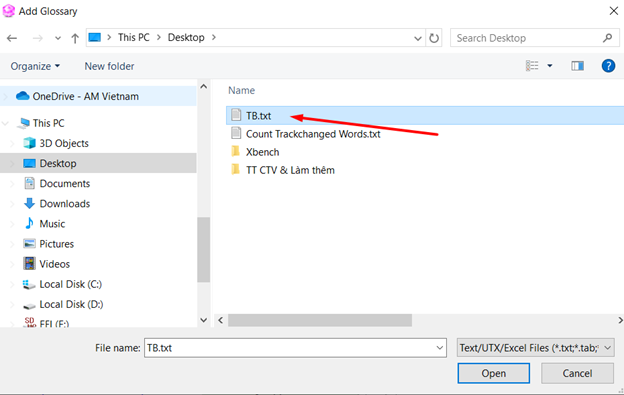
- Tips for quality assurance with Xbench: Make sure to add language headings to the termbase file! (e.g. en-US to vi-VN
7. After selecting the TB file, click Next
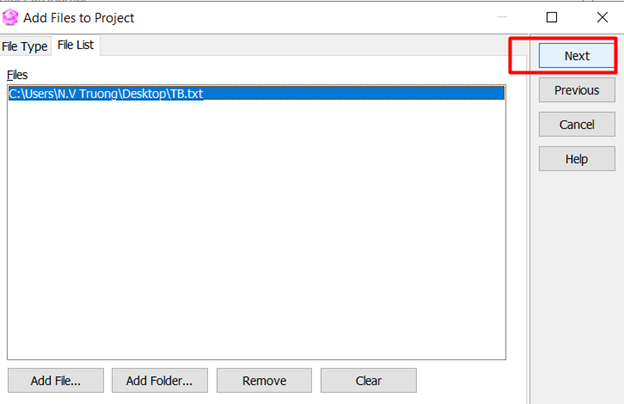
8. In the window that appears, select Key Terms (this step is to designate the .txt file just imported as TB)
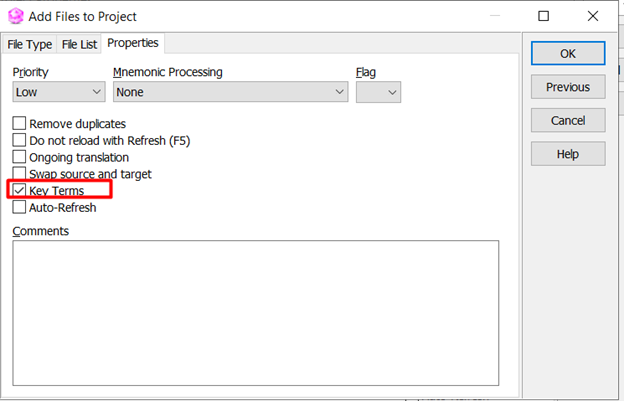
9. Press OK> OK . Then click Check Ongoing Translation to run QA.
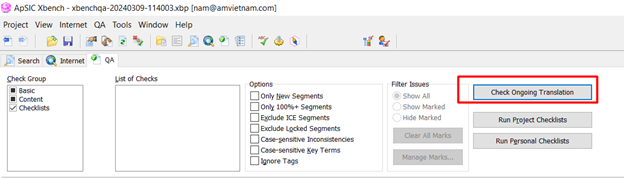
After completing the steps instructed above, you will see the quality assurance with Xbench results displayed in the window below. At this point, you just need to click on each analyzed problem and fix it if necessary. To save the report results, you can press the keyboard shortcut Ctrl+Q and save in .html or .xlxs format.